
How to Blur Your House on Google Maps: A Complete Privacy Guide
🔒 How to Blur Your House on Google Maps (And Why You Should)
In today’s digital world, it’s easier than ever to “virtually walk” through any neighborhood. Just a few clicks on Google Maps and anyone can get a 360° view of your home, your front yard, and sometimes even your license plate.
But if you value privacy—or just want to keep your property a little more secure—you can blur your home on Google Street View. And the best part? It’s free, easy, and permanent once approved.
Whether you're a homeowner, landlord, or renter, here’s exactly how to do it (plus why it matters more than you think).
🏡 Why Blur Your Home on Google Maps?
Blurring your house on Google Street View isn’t about being paranoid—it’s about being proactive.
Here’s why more people are choosing to hide their homes from the digital spotlight:
Protect your privacy – Keep strangers from seeing where you live or scoping out your property online.
Improve security – Blurring makes it harder for potential intruders to identify entrances, security cameras, or patterns.
Safeguard tenants – Landlords often blur properties to protect tenant identities and reduce exposure.
Minimize digital footprint – As more data becomes publicly searchable, controlling what’s visible is just smart planning.
This is especially relevant if you own investment properties, high-end homes, or rentals in high-traffic areas. Even if you don’t post personal info online, Street View might be showing more than you’d like.
🛠️ Step-by-Step: How to Blur Your House on Google Maps
Here’s exactly how to blur your home on Google Street View in under 5 minutes:
1. Go to Google Maps
Visit maps.google.com and type in your full address.
2. Enter Street View Mode
Drag the yellow Pegman icon (lower right corner) onto your street. This opens Street View—Google’s 360° camera view.
3. Find the View of Your Home
Use your mouse to rotate and walk around until your home is clearly visible. This is the image that will be submitted for review.
🔎 Tip: Try to find the most direct view where your house number or unique features are easy to spot.
4. Click “Report a Problem”
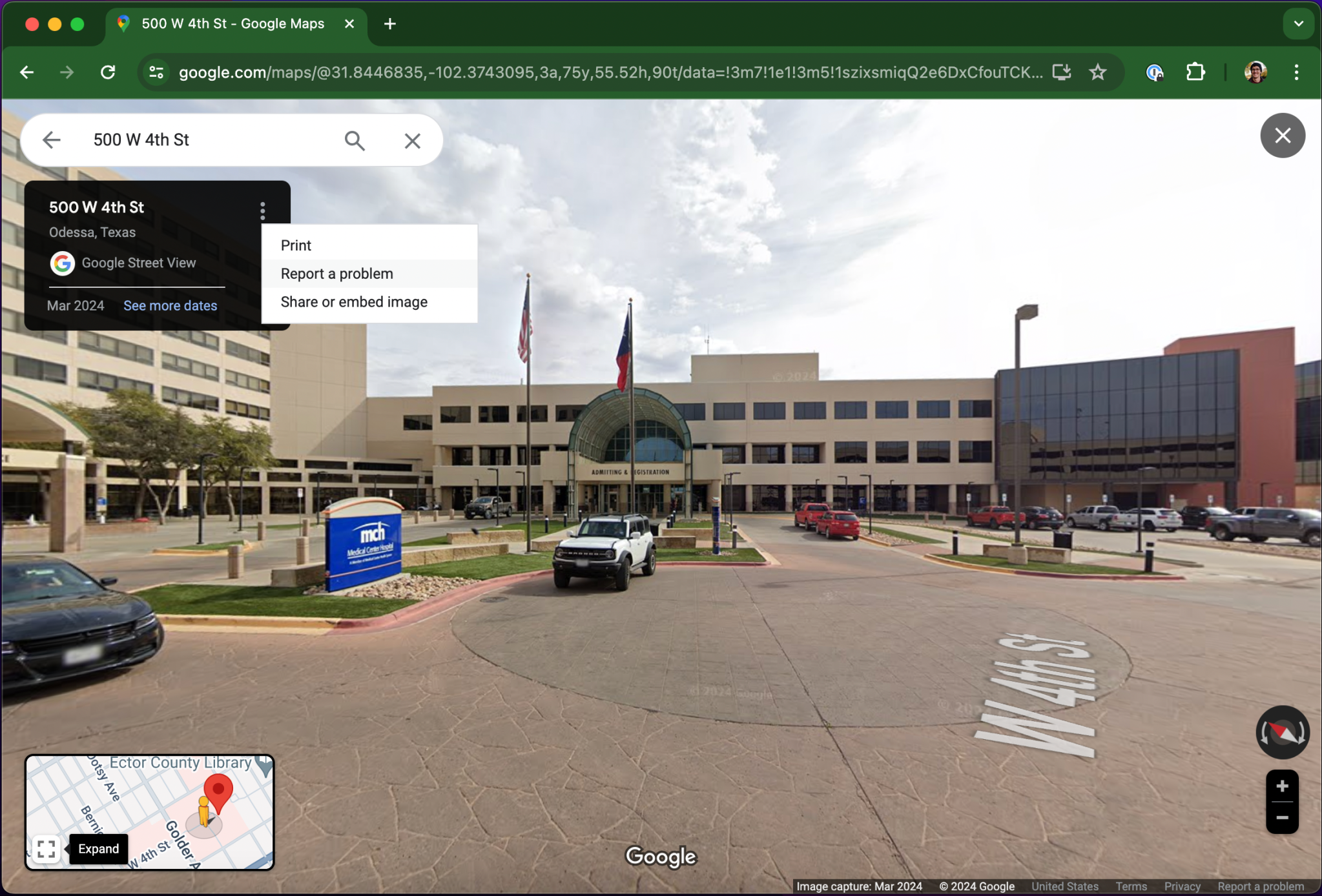
At the bottom-right corner of the screen, click the small text that says “Report a problem.”
5. Adjust the Red Box
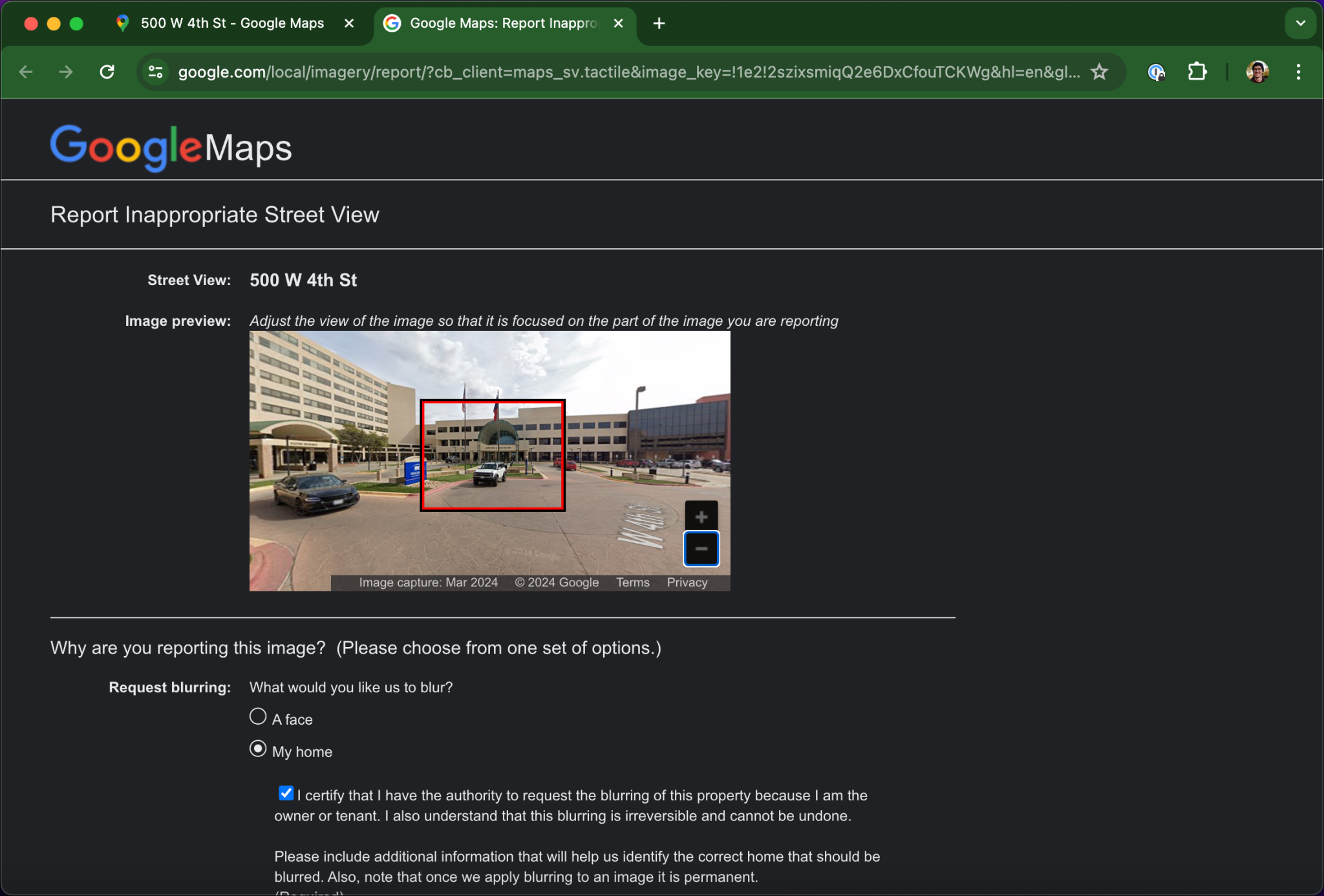
Google will show a red box overlay on the image. Use your cursor to center and resize the box so your entire home is covered.
6. Select “My Home” from the Blur Options
From the dropdown menu, select the option for “My home.”
You can also request blurring for faces, cars, license plates, or other personal items.
7. Add Notes for Clarity (Optional but Recommended)
In the field labeled “Additional information,” you can write something like:
“Please blur the two-story white home with black shutters at 123 Example Street. The red sedan in the driveway is also ours.”
8. Complete the CAPTCHA and Submit
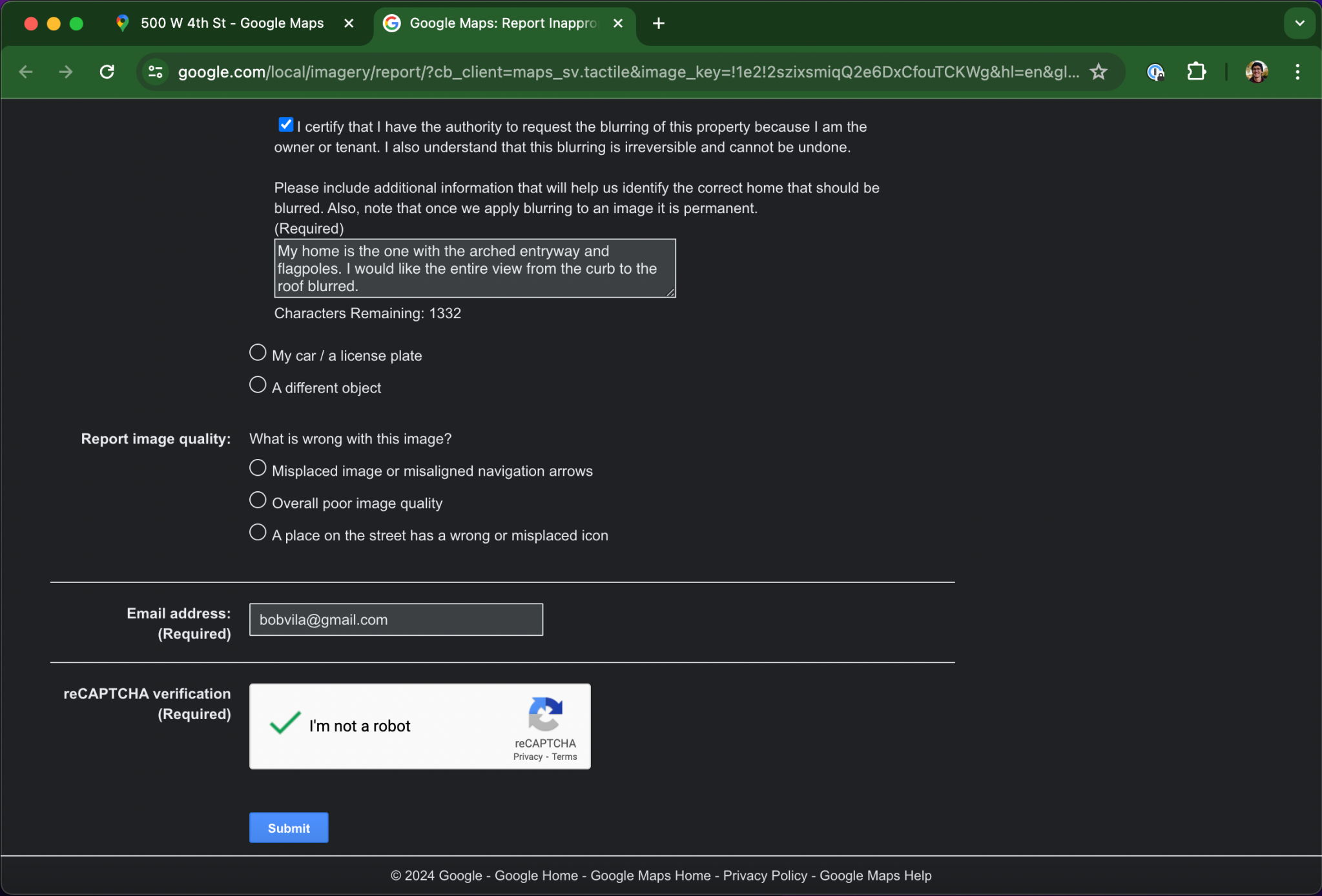
Once everything looks good, complete the CAPTCHA to confirm you’re not a robot and hit “Submit.” You’ll get an email confirmation shortly after.
⏳ What Happens After You Submit?
Once submitted, Google’s team will review your request. If approved, the blur will be applied permanently.
What to Expect:
Processing time usually ranges from a few days to a few weeks.
You won’t get a notification when it’s live—but you can periodically check Street View.
The blur cannot be reversed once applied—so be 100% sure before submitting.
⚠️ Important Notes Before You Blur
Street View only – This process blurs the Street View image of your home, not the satellite or aerial view.
Permanent – You won’t be able to unblur it later. Google doesn’t allow reversals for privacy-related blur requests.
Visible from public streets – If your home is visible from more than one road, repeat the process for each view.
🔗 Related Tip: Want to Blur a Rental or Investment Property?
Even if you're not the full-time resident, you can still request a blur if you manage the property. This is especially helpful for:
Airbnb hosts who want to keep property locations private.
Investors with multiple units who prefer a lower digital footprint.
Landlords aiming to protect tenants or minimize online exposure.
If you’re working with us at Zaza Living, just let us know—we’ll guide you through the process or assist with the submission if needed.
🧠 Why Google Still Shows Your Home by Default
Google collects imagery using special Street View cameras mounted on cars. They regularly update these photos and aim to provide public information—like roads, signage, and businesses—not personal details.
But since your home’s exterior can be captured from a public street, it's included by default. Thankfully, Google respects personal privacy when requested.
✅ Final Thoughts: Your Privacy Is Worth Protecting
Whether you’re living in your forever home or just getting ready to sell or rent it, controlling how your property appears online is part of modern-day ownership. Blurring your house won’t stop everything—but it’s a powerful first step in taking control of your online presence.
If you ever feel unsure about what’s visible to others—Google Maps is a good place to start your audit.
And if you're a Zaza Living client? We've got your back. From digital privacy to property marketing, we help you protect what matters—on and offline.
🧭 Next Steps
Want more home privacy and security tips? Check out these helpful reads:
Need help with your property journey—buying, selling, or renting?
📞 Let’s talk. We’ll make your next move smarter, safer, and smoother.
Zaza Living LLC
📞 +1 (281) 818-1931
🔗 About Us
